The point of this is to ensure the amounts on your QuickBooks dashboard, for example, align with your real-life bank and credit card statements.
Every time you receive a monthly statement, you should compare each business transaction to one you’ve put into the software.
If every transaction matches, you can rest easy in the knowledge that your accounts are up-to-date and accurate.
In this blog post, we’re going to run you through this reconciliation process on QuickBooks, especially for those going through this for the first time.
Starting a new reconciliation
Once you have your monthly bank or credit card statement, you can start reconciling. If you’re doing this in bulk, start with the oldest statement first.
Login to QuickBooks Online and click the ‘settings’ icon, which looks like a bicycle chainring, in the top-right corner of the screen.
Under the ‘tools’ menu, select ‘reconcile’ an account before choosing the account you want to reconcile from the dropdown menu.
First, check your beginning balance to see if the amount matches with what’s on your statement. If it doesn’t match, skip to the next section of this post.
If it does match, using the ending balance or new balance and ending date on your statement, type these figures into the fields displaying the same name.
Click on ‘start reconciling’ and you’re ready to check your transactions recorded on QuickBooks with those in your statement.
Use the bank or credit card statement as an accurate source and simply tick off the matching transactions that are on QuickBooks.
The difference should be £0. This means the QuickBooks balance reflects your bank balance to the penny. When you’re done, click ‘finish now’.
If the difference doesn’t match
If there are any missing transactions on QuickBooks, you can select any missing transactions you need and create them to fill the gaps.
It’s also worth checking the dates of the transactions on QuickBooks, you can edit these dates by clicking on the transaction in question.
When the total number of transactions matching those on your statement, double-check the amounts on QuickBooks to ensure they’re correct.
Once you’ve amended any errors or input any missing transactions and ticked them off, the difference amount should be £0.
Help is available
Reconciliations are often a tricky process, particularly if you’re going through it for the first time.
If you’re new to QuickBooks Online or to reconciliations and you require more help, you can find out more about our cloud accounting service.
Don’t hesitate to email us with any questions at admin@diamondaccounts.org or call us on 01323 737 770.
Talk to us about cloud accounting software.